No Software Found
Error 604: Security Pack was not found on your computer or the WWPass Browser plugin is disabled.
Check that the software is installed
- Chrome
- Firefox
- Opera
Check the software is installed
Please verify WWPass Security Pack is installed on your computer. If it is installed, there will be a WWPass icon shown in the system tray
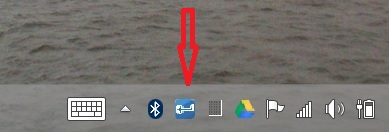
or in the hidden icon area of the system tray.
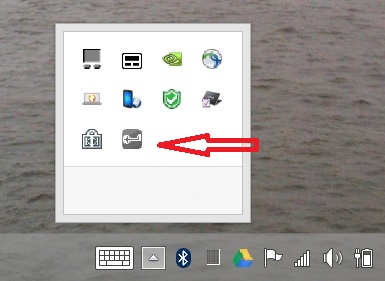
If in the hidden icon area, we recommend you drag the icon out of hidden area to the visible area.
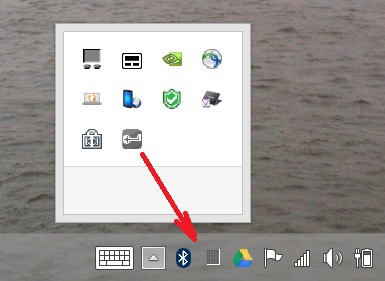
To download the software, please visit https://ks.wwpass.com/download/.
Google Chrome
Starting with version 3.4, Security Pack supports the Chrome web browser.
In order for users to authenticate with a WWPass PassKey, Chrome requires two software components: Security Pack and the WWPass Authentication extension (which is available on the Chrome Web Store and on trusted chrome.wwpass.com site).
Due to Chrome policy restrictions, Security Pack cannot install the Chrome extension automatically.
Your first authentication attempt detects if the Chrome extension is absent, and displays a download link:
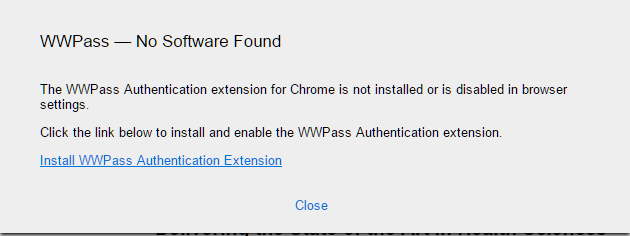
With Security Pack installed, you are now able to access web sites with WWPass authentication.
If Security Pack is not yet installed, the WWPass Authentication extension will provide this dialog:
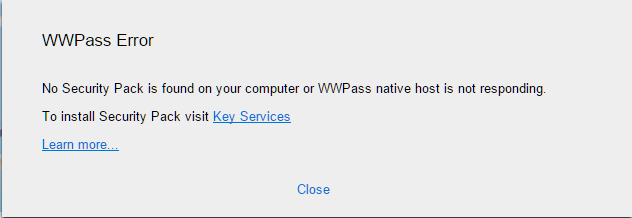
Follow the download link and install Security Pack.
With both components installed, the Chrome web browser can be used to access WWPass-enabled sites.
Opera
Security Pack version 3.4 brings experimental support for the Opera browser.
Opera may be configured to use Chrome "Native Messaging" extensions.
To add WWPass authentication to Opera, first install the Chrome extension compatibility module:
https://addons.opera.com/en/extensions/details/download-chrome-extension-9/?display=en
Then install the WWPass extension from the Chrome Web Store:
https://chrome.google.com/webstore/detail/comwwpasswwauthnm/mgljppibgeocbdnghodombkcikdojmnp
Firefox
Browser plugins are initially disabled in Firefox and require per-site user confirmation for their first use. It is too easy to miss browser warnings.
Firefox requires two successive user confirmations. First:
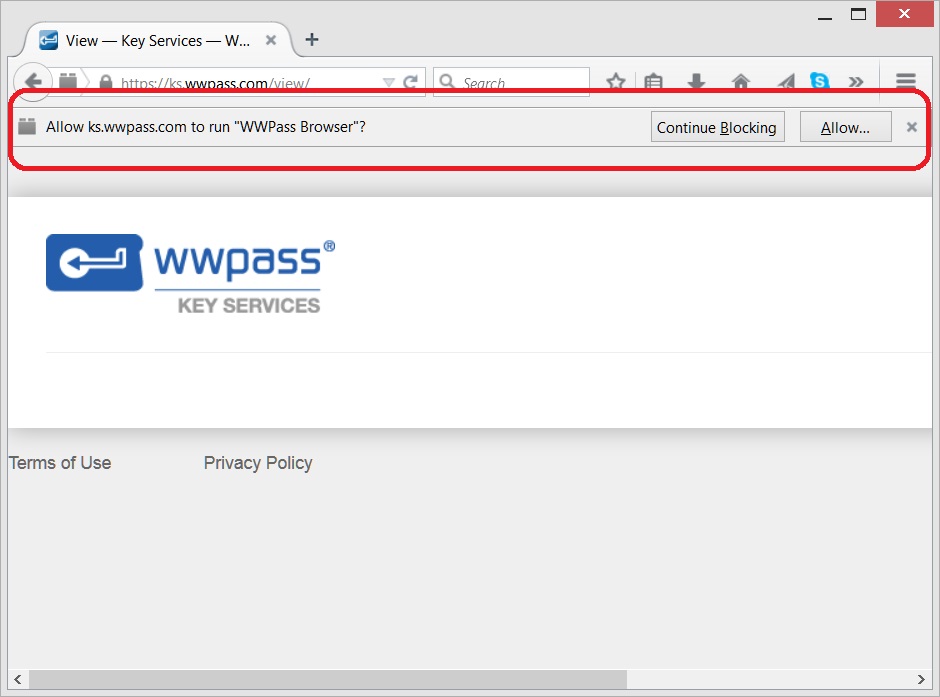
And second:
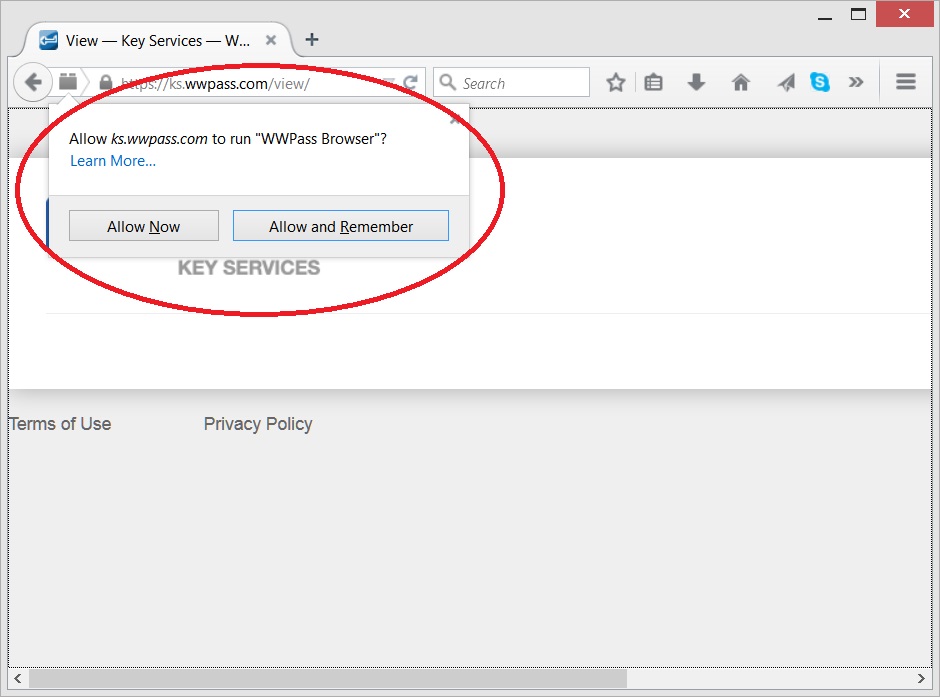
If a user fails to allow a plug-in within a predefined time, Firefox continues to download the page, as if the user rejected plug-in functionality.
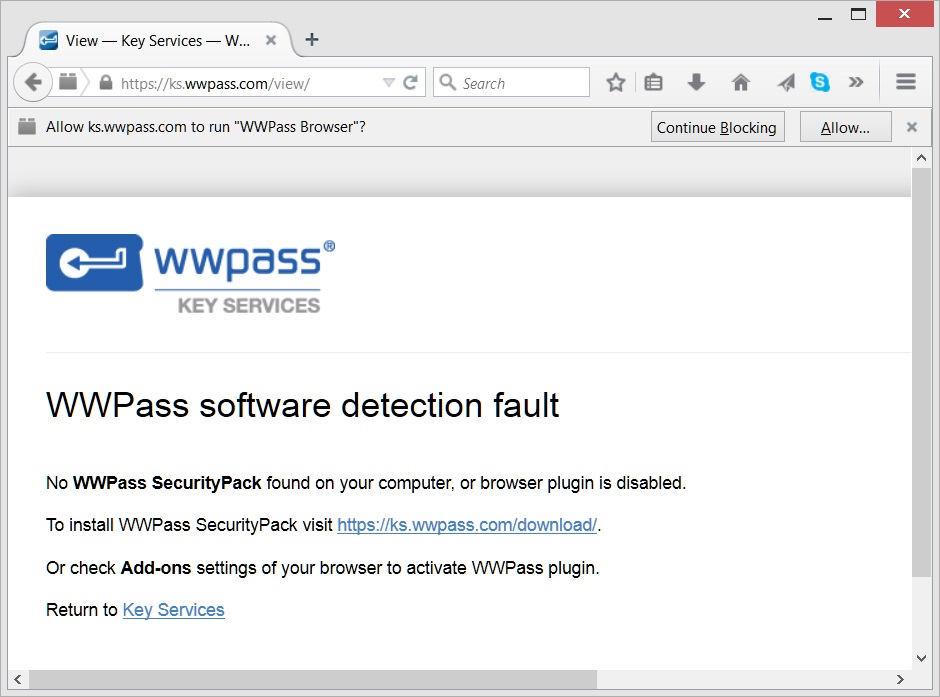
To avoid continued prompting, we recommend setting the WWPass plugin to the "Always Activate" state. To do so, choose the "Add-ons" button in Firefox menu.
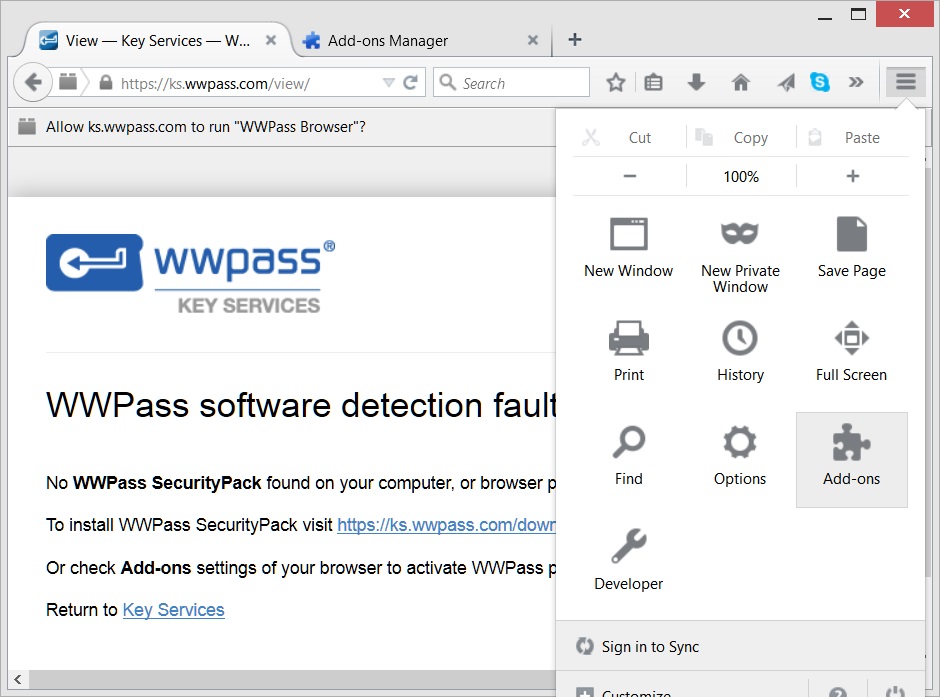
Locate and change WWPass plugin settings:
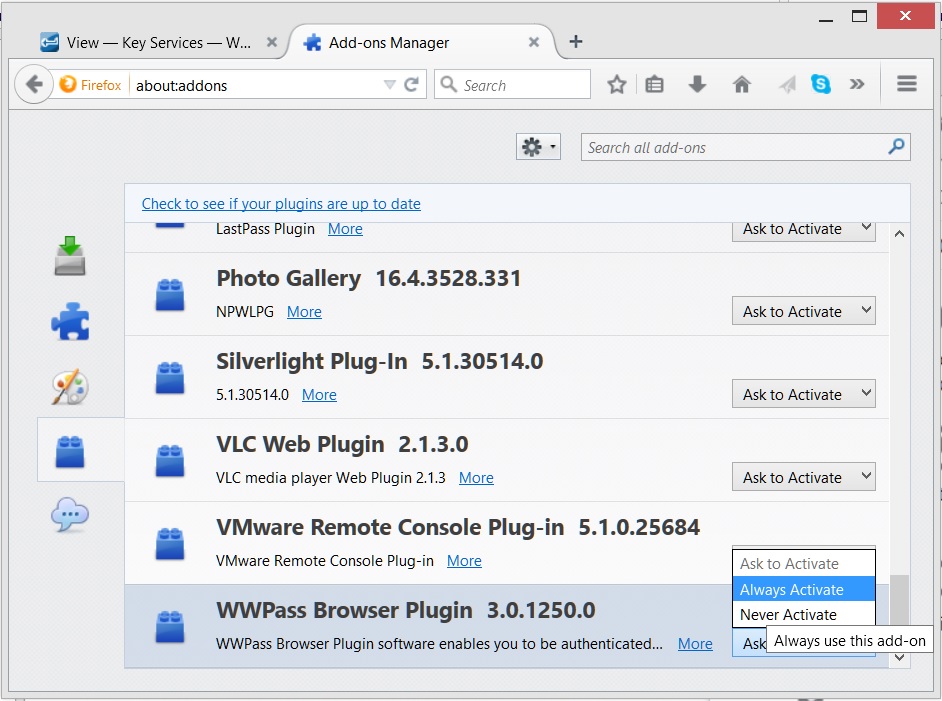
NOTE: Firefox per-site permissions may be found on the about:permissions page